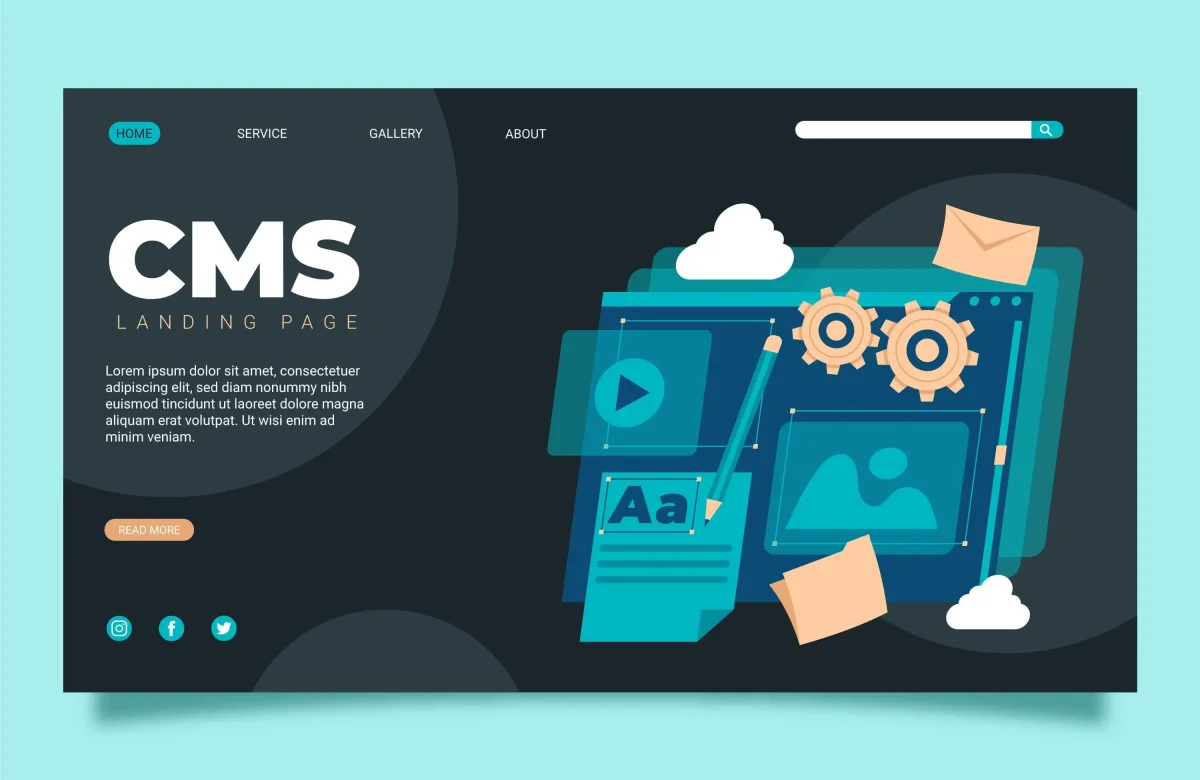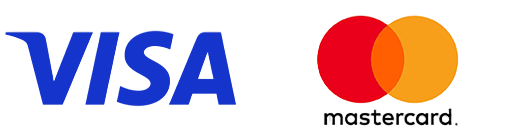How to Build Your Online Store on WordPress (Step-by-Step Guide for 2025)
-
Author
-
Post DateOctober 14, 2025
Creating your own online store doesn’t have to be complicated or expensive — especially with WordPress and WooCommerce.
Together, they offer a powerful, flexible, and affordable way to build an eCommerce website that truly belongs to you.
Here’s how to get started — step by step.
Step 1: Choose Hosting and Install WordPress
Before you build, you need a reliable foundation.
What to do:
-
Choose a hosting provider optimized for WordPress (e.g., SiteGround, Hostinger, WP Engine).
-
Register your domain name — your store’s web address.
-
Most hosting providers offer one-click WordPress installation — use that to set up your site in minutes.
Once installed, you’ll be able to log into your WordPress dashboard (usually yourdomain.com/wp-admin).
Step 2: Install WooCommerce
WooCommerce is the free eCommerce plugin that turns WordPress into a full online store.
To install it:
-
In your WordPress dashboard, go to Plugins → Add New.
-
Search for “WooCommerce.”
-
Click Install Now, then Activate.
After activation, the setup wizard will guide you through basic settings:
-
Store name and address
-
Currency and payment methods
-
Shipping options
Within minutes, your store structure is ready to go.
Step 3: Choose a Theme for Your Store
Your theme defines how your website looks and feels.
Recommended WooCommerce-friendly themes:
-
Astra — lightweight and flexible
-
Kadence — stylish and customizable
-
Blocksy — modern and Gutenberg-ready
-
Storefront — official WooCommerce theme
After choosing a theme, customize colors, fonts, and layout to reflect your brand.
Go to Appearance → Customize to make live changes and preview them instantly.
Step 4: Add Your Products
Now it’s time to fill your store with products.
Go to: WooCommerce → Products → Add New.
There you can:
-
Add a product name and description
-
Set prices and sale prices
-
Upload product images and galleries
-
Choose product categories and tags
-
Manage stock and inventory
For digital downloads, simply disable shipping options.
💡 Tip: Use high-quality images and clear descriptions — it directly improves conversions.
Step 5: Configure Payments and Shipping
WooCommerce supports nearly every payment method you can imagine.
Popular payment gateways:
-
Stripe
-
PayPal
-
WooPayments (built-in solution)
-
Apple Pay / Google Pay
For shipping, you can:
-
Offer flat-rate or free shipping
-
Integrate live rates (UPS, FedEx, DHL)
-
Set zones and methods by country or region
Everything is configurable inside WooCommerce → Settings → Payments / Shipping.
Step 6: Install Essential Plugins
To make your store faster, safer, and more effective, add a few key plugins:
-
WP Rocket – Speed optimization and caching
-
Yoast SEO – Search engine optimization
-
Wordfence – Security and firewall protection
-
UpdraftPlus – Automatic backups
-
MailPoet or FluentCRM – Email marketing automation
Keep your plugin list focused — quality over quantity ensures better performance.
Step 7: Test Everything Before Launch
Before going live, test your store like a customer would:
-
Add items to the cart
-
Complete a test checkout
-
Confirm emails and payment flow
-
Check responsiveness on mobile devices
Fix any small design or usability issues.
When everything runs smoothly — you’re ready to launch!
Step 8: Launch and Promote
Announce your store launch through:
-
Social media campaigns
-
Google Business Profile
-
Email marketing
-
Collaborations or influencer outreach
Track performance with Google Analytics and WooCommerce Reports to see how customers interact with your site.
Final Thoughts
Building your store on WordPress gives you freedom, control, and scalability.
Unlike closed platforms, you own every part of your website — from design to data.
With WooCommerce, you can start small and grow big — adding features, new products, and integrations as your business evolves.
Need help setting up or optimizing your WooCommerce store?
At HexHorizon, our experts can help you design, configure, and maintain your WordPress eCommerce website — so you can focus on what really matters: growing your business.